
HI MY FRIENDS WE ARE GOING TO STUDY ABOUT THE HOW
TO UPDATE AND INSTALL THE JAVA ON THE COMPUTER.
JAVA IS THE MOST USE FULL IN THREE AND THOUSAND
DEVICES LIKE MOBILE,COMPUTER,PRINTER,ANDORID ETC.....
DEVICES LIKE MOBILE,COMPUTER,PRINTER,ANDORID ETC.....TO UPDATE AND INSTALL THE JAVA ON THE COMPUTER.
JAVA IS THE MOST USE FULL IN THREE AND THOUSAND
DEVICES LIKE MOBILE,COMPUTER,PRINTER,ANDORID ETC.....
I. What is Java Update?
The Java Update is a feature that keeps your computer up-to-date automatically with the latest Java releases. Installing the Java Runtime Environment automatically installs the Java Update feature.
The Java Update feature connects to java.com at a scheduled time and checks to see if there is an update available.
The Java Update is a feature that keeps your computer up-to-date automatically with the latest Java releases. Installing the Java Runtime Environment automatically installs the Java Update feature.
The Java Update feature connects to java.com at a scheduled time and checks to see if there is an update available.
b. Install the new update
After the download is complete, a tooltip balloon notifies you that the update is ready for installation.
After the download is complete, a tooltip balloon notifies you that the update is ready for installation.
1. Click on the balloon to start the installation process.
2. To start the install, click Install. Otherwise, click Remind Me Later to install the update at a later time.
When the installation is complete, a dialog box appears.
4. Click Finish to complete the installation.
1. Click Start > Settings > Control Panel (For Windows XP)
Click Start > Control Panel (For Windows Vista and Windows 7)
Click Start > Control Panel (For Windows Vista and Windows 7)
2. Double-click Java icon. The Java Control Panel appears.
3. Click the Update tab
· The Update tab may not be available if your network administrator has disabled the Java Update feature during installation.
· If you are not logged in to system as administrator then options to change Java update notifications will be greyed out and user will not be able to change it.
4. To enable Java Update to automatically check for updates, select the Check for Updates Automatically check box.
5. To disable Java Update, un-select the Check for Updates Automatically check box.
There are two notification options:
1. Before installing: Use this option to download automatically and be notified before installing the Java update.
2. Before downloading and before installing: This is the default option. Use this option to be notified before downloading and installing the Java update.
1. To change update notification frequency, click the Advanced button located next theCheck for Updates Automatically.
2. The Automatic Update Advanced Settings dialog box appears.
3. Based on your preference, you can select the frequency to be daily, weekly, or monthly.
4. You can choose the date and time for the Java Update.
5. Click OK. The Java Update scheduler checks for
newer Java updates at the scheduled frequency and
notifies you.
You can manually check for an update any time by clicking on Update Now.
OK FINISH










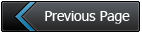
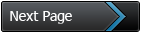
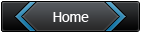
No comments:
Post a Comment